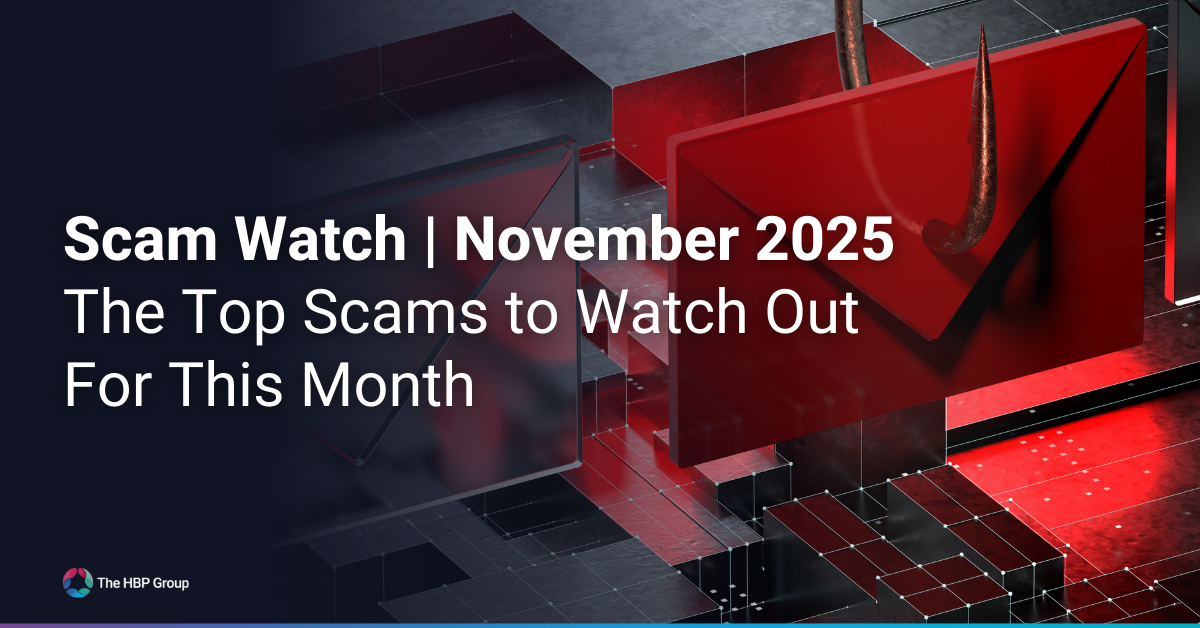The HBP Group Blog
View More Of our IT & ERP resources, Such As guides, blogs and news articles
THE HBP GROUP
Problems We Solve
Our Approach
Connect With Us
IT SOLUTIONS
Managed IT Products
INDUSTRIES
Terms & Conditions
ERP Solutions
INSIGHTS
HEAD OFFICE (SCUNTHORPE)
Peterborough Office
12 The Metro Centre, Welbeck Way, Woodston, Peterborough, Cambridgeshire, PE2 7UH
HULL OFFICE
Unit 4, Redcliff Road, Melton, Hull, East Yorkshire, HU14 3RS
HAMPSHIRE OFFICE
Jugo Systems, Trelew Suite 3, Ashurst Lodge, Lyndhurst Road, Ashurst, Hampshire, SO40 7AA
Cornwall Office
Applied Business Solutions, Penstraze Business Centre, Truro, Cornwall, TR4 8PN