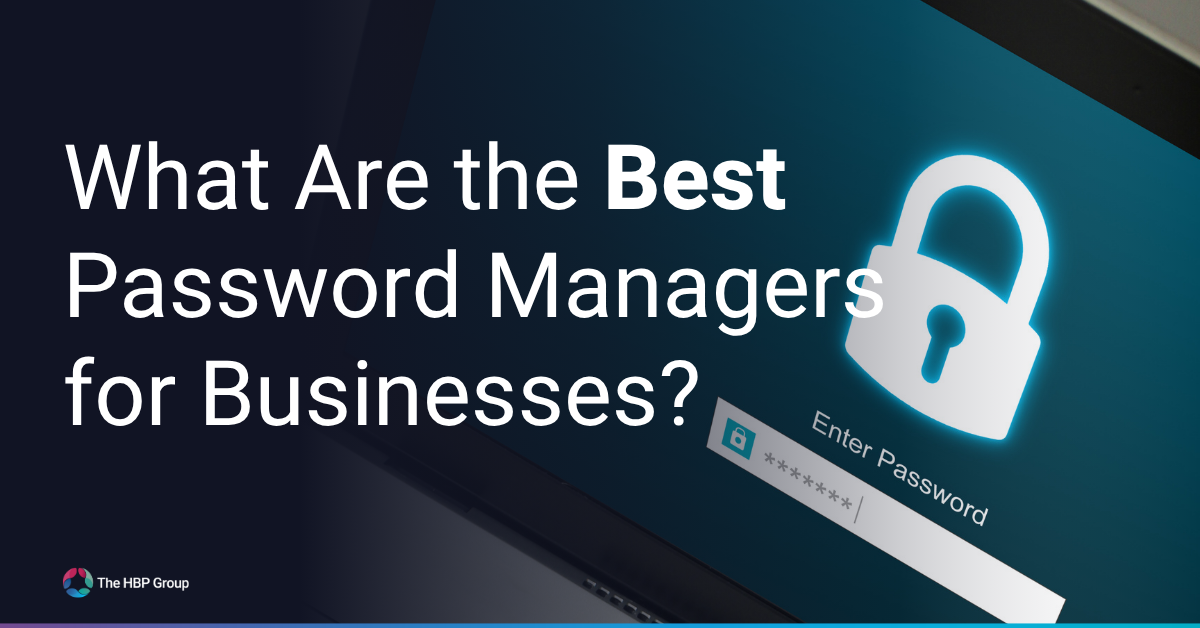The HBP Group Blog
Explore more of our IT & ERP related resources, including guides, blogs and news articles
THE HBP GROUP
Problems We Solve
Our Approach
Connect With Us
IT SOLUTIONS
Managed IT Products
INDUSTRIES
Terms & Conditions
ERP Solutions
INSIGHTS
HEAD OFFICE (SCUNTHORPE)
CONTACT US
HULL OFFICE
Unit 4 Melton Park Office Village, Melton, Hull, East Yorkshire, HU14 3RS
Peterborough Office
12 The Metro Centre, Welbeck Way, Woodston, Peterborough, Cambridgeshire, PE2 7UH
HAMPSHIRE OFFICE
Jugo Systems, Trelew Suite 3, Ashurst Lodge, Lyndhurst Road, Ashurst, Hampshire, SO40 7AA
© 2025 The HBP Group Registration No. 02263783
Website designed and built by Lean Labs