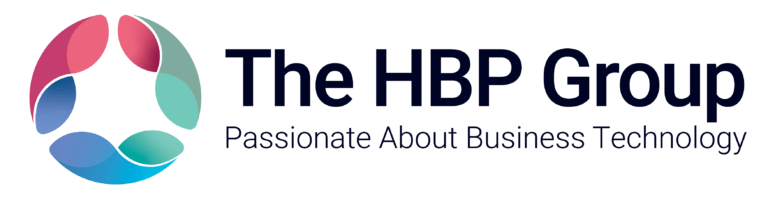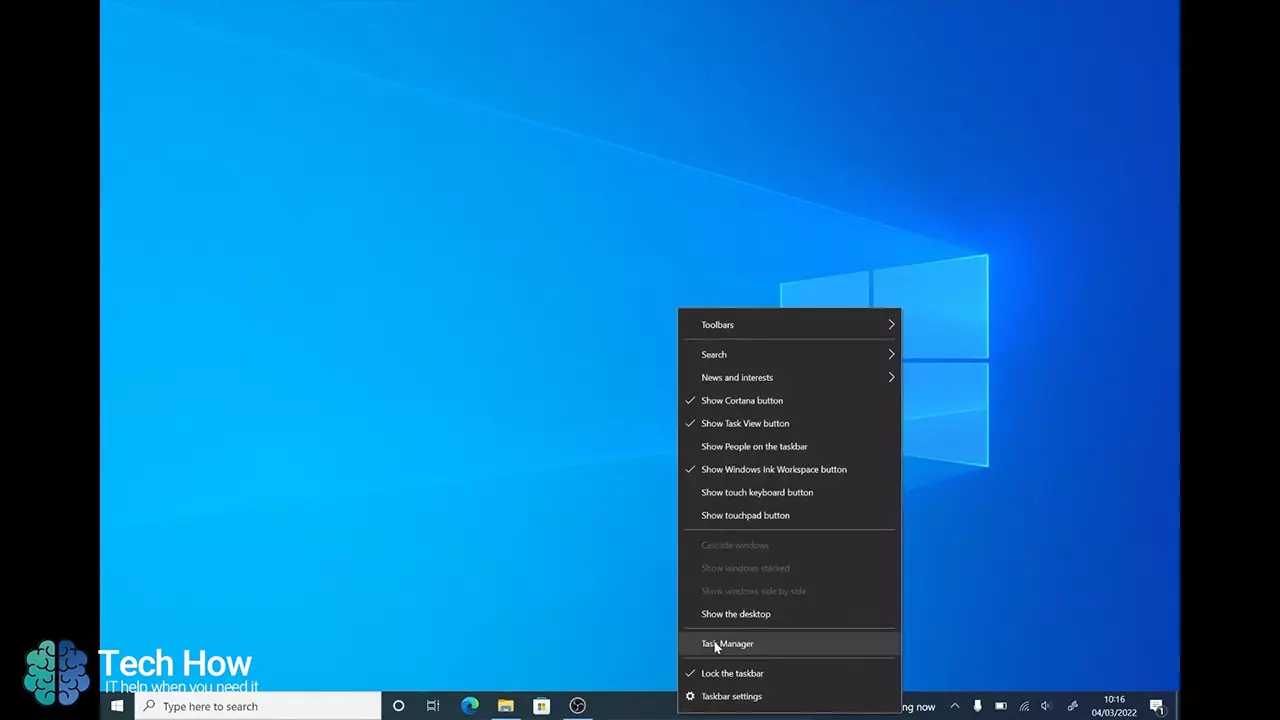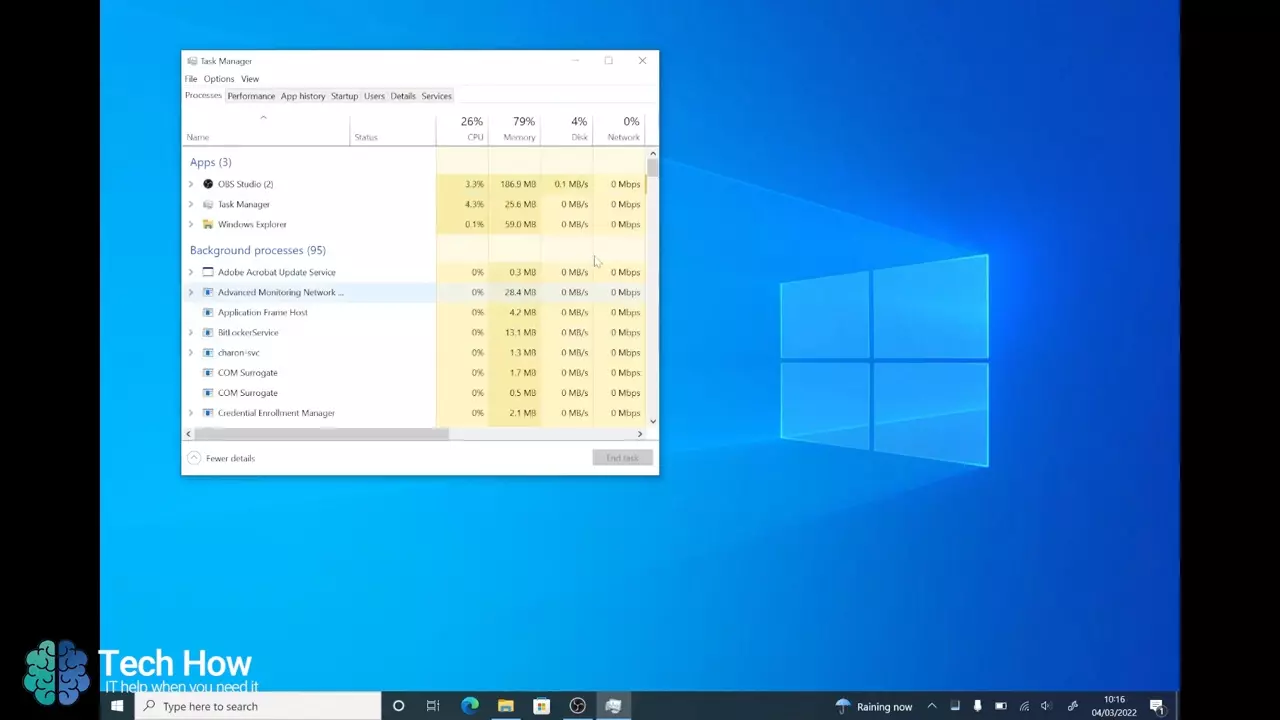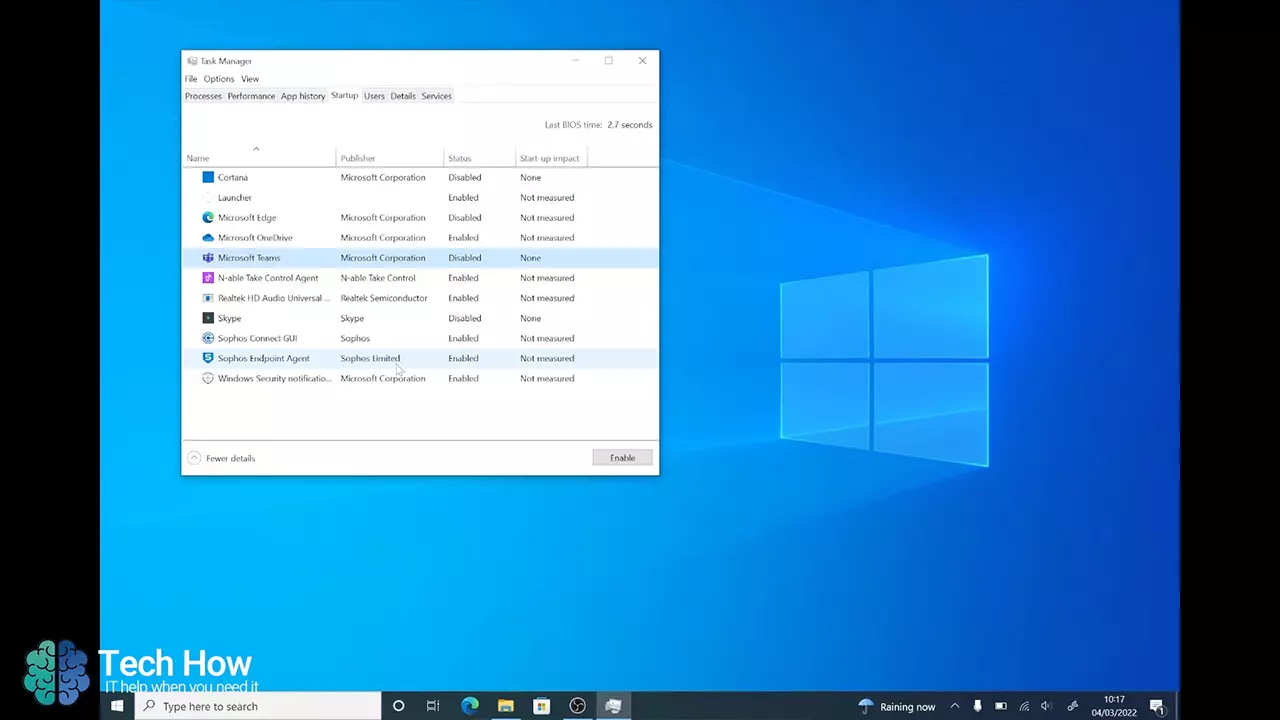How To Disable Teams From Start Up
March 10, 2022 | 2 min read | Microsoft Teams
In this video, Tom from The HBP Group demonstrates how disable Microsoft Teams, and any other application, from Start Up in Windows 10. If you prefer to find out how to disable Teams from start up with written instructions, we have included these further down the page.