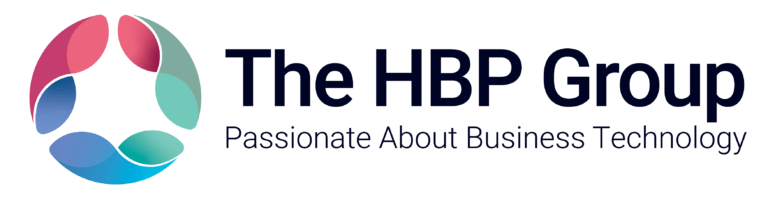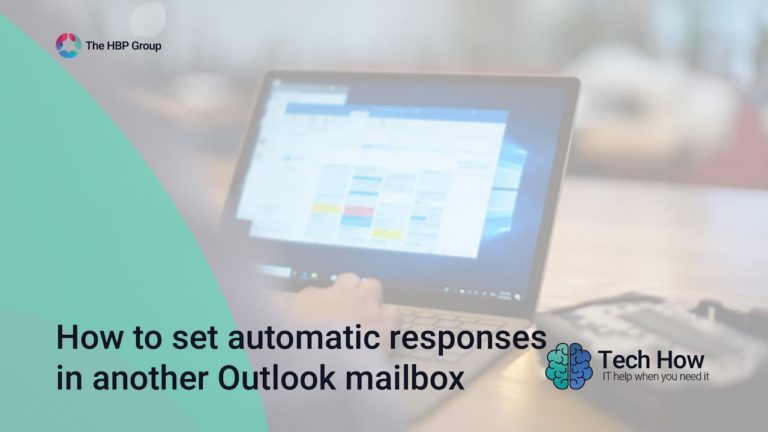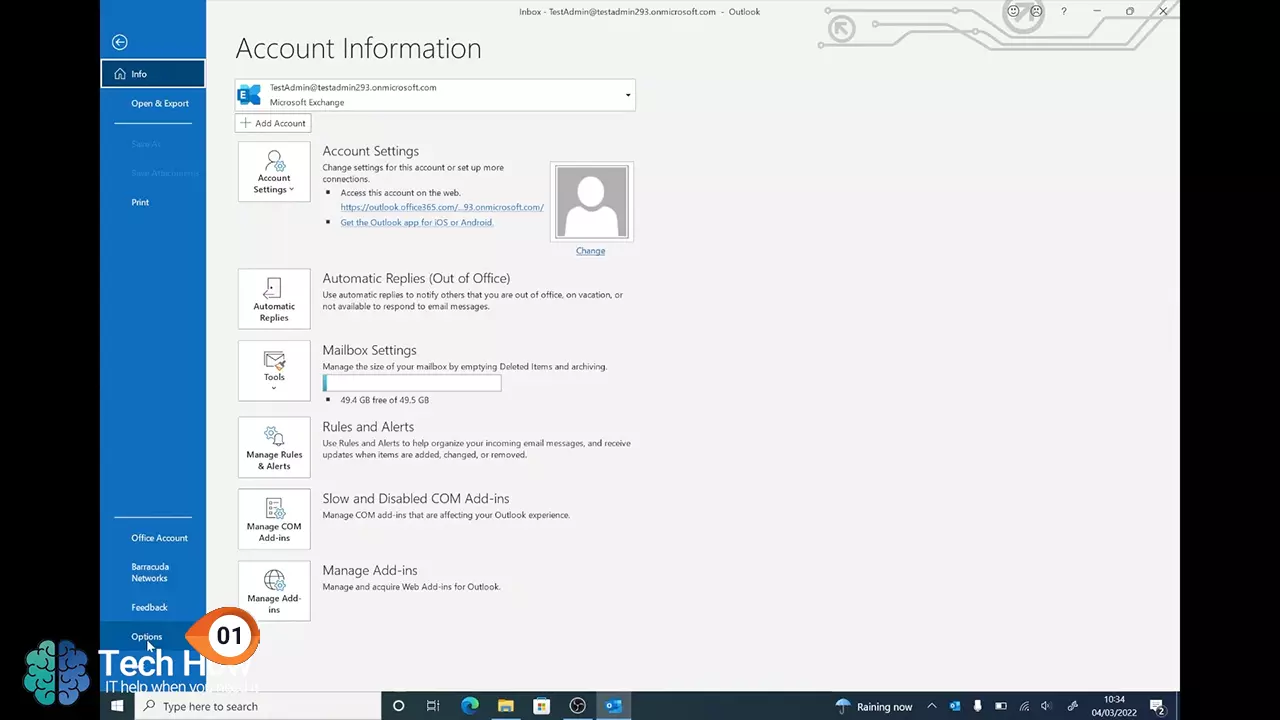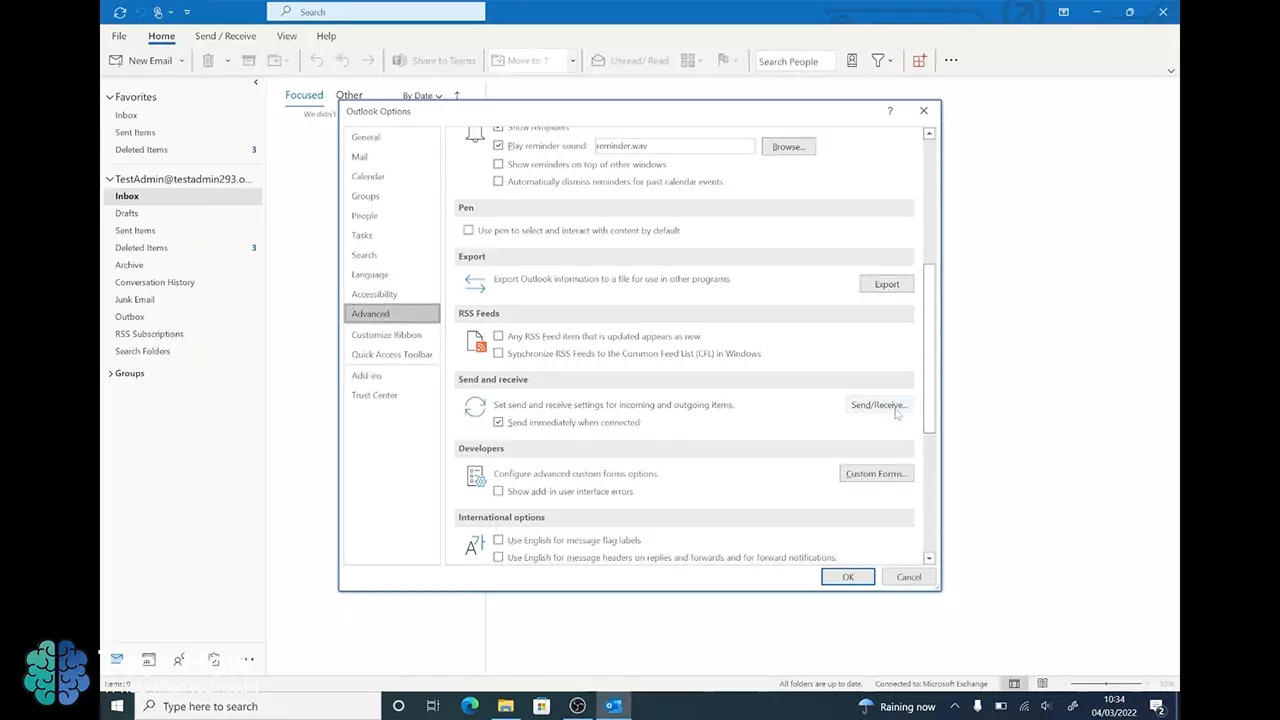How To Enable Automatic Send & Receive in Microsoft Outlook
March 10, 2022 | 2 min read | Microsoft Office 365
In this video, Tom from The HBP Group’s Tech How Team explains how enable automatic send and receive in Microsoft Outlook. If you prefer to find out how to set up automatic send and receive in Microsoft Outlook with written instructions, we have included these further down the page.