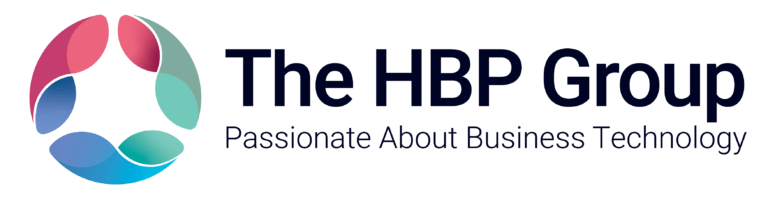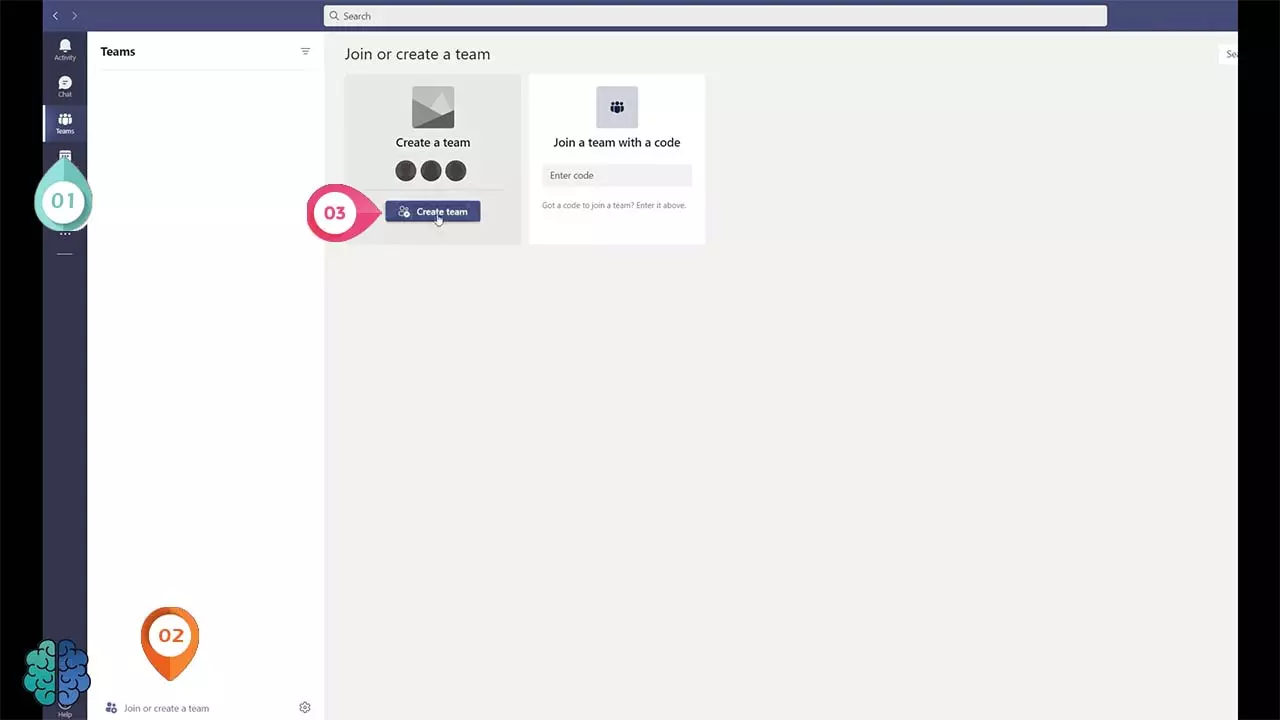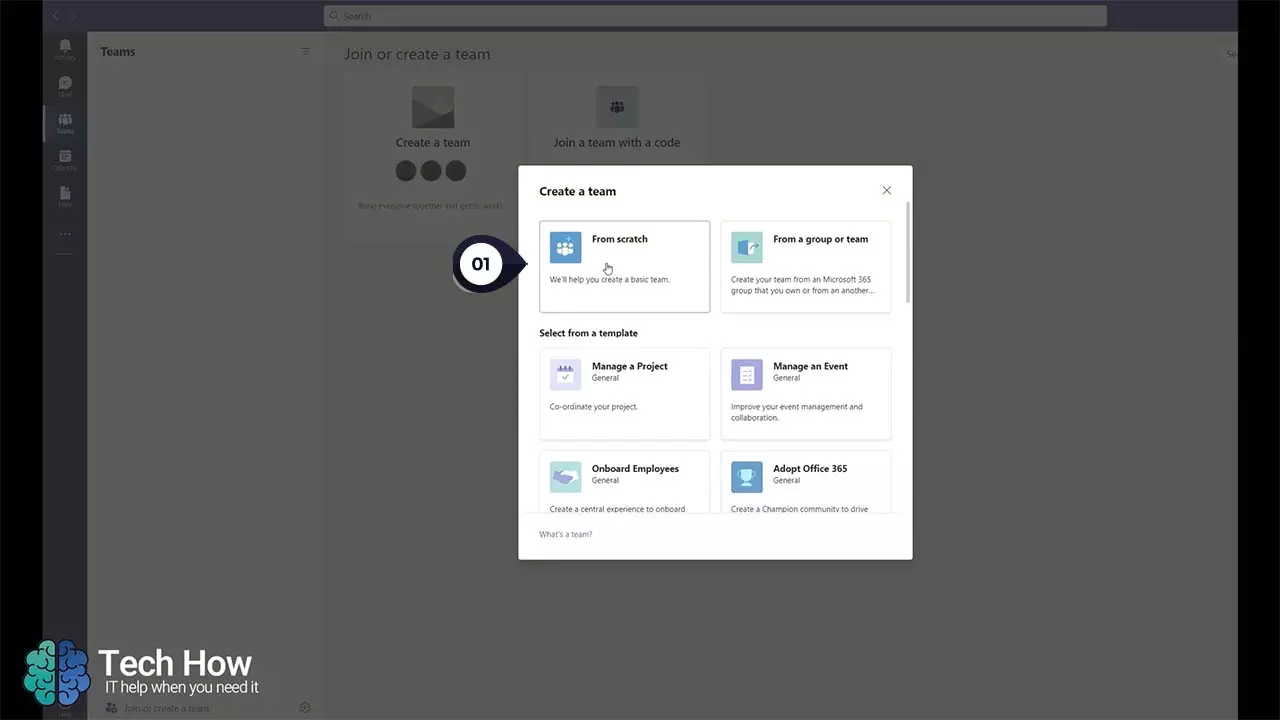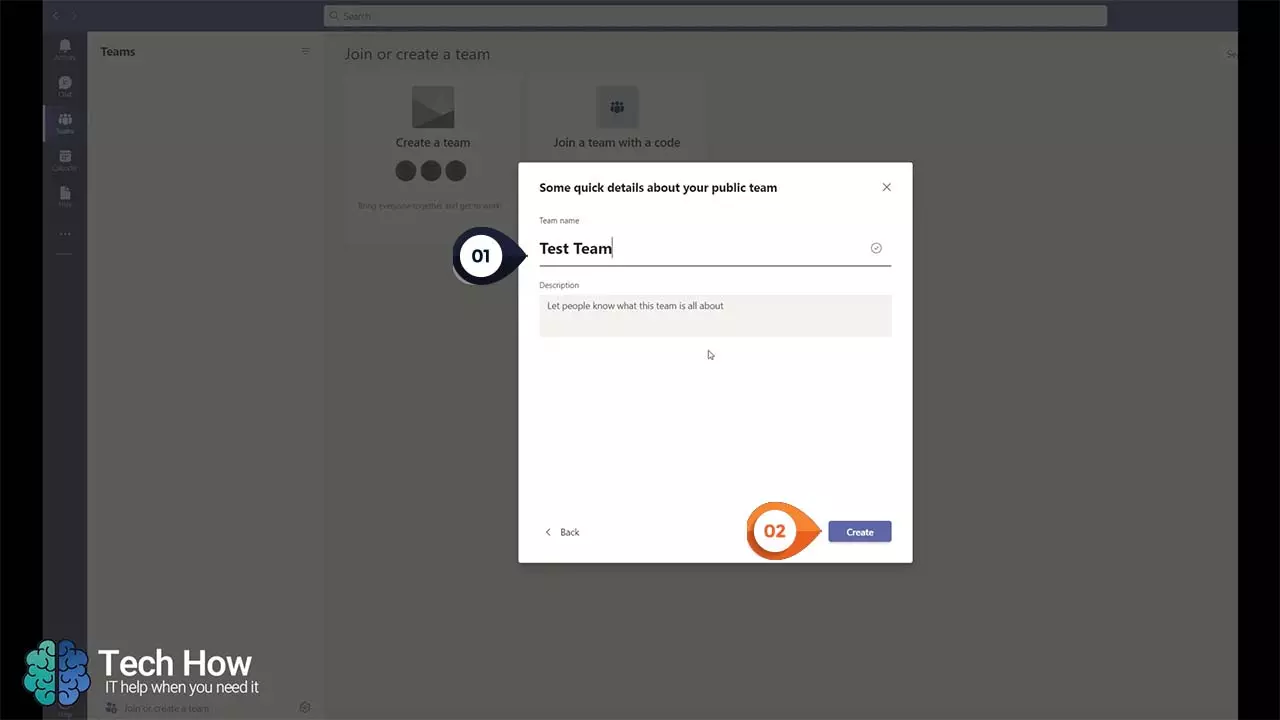How To Create A Team In Teams
March 01, 2022 | 2 min read | Microsoft Teams
In this video, Callum from The HBP Group’s Tech How Team explains how to create a team in Microsoft Teams. If you prefer to find out how to add andcreate a team with written instructions, we have included these further down the page.