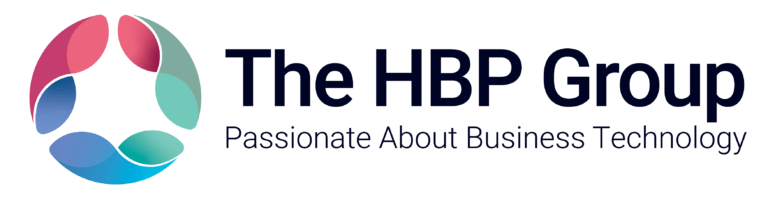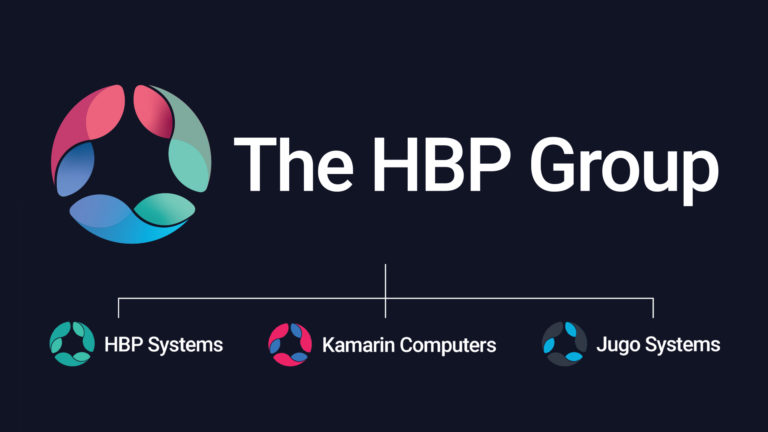I sometimes say that one of my biggest skills is knowing how to use Google, and whilst this may not sound like much of a specialism, I’m convinced it saves me time every single day.
Working in marketing for more than half of life has given me a heavy reliance on the world’s most popular search engine, and although I certainly have nothing against Bing, Yahoo any of the smaller search engines, Google is still top of my list when I’m need of a search tool.
There are a huge number of ways in which you can customise searches on Google or use specific ways of searching to find answers, for example did you know that Google can work as a calculator, a currency/unit convertor or tell you the time around the world?
All of these tools are very handy, but the following five tips are the ones I think can help people find results quicker or find more accurate results…
1.) Narrow your search with quote marks
Putting quote marks around your search term tells Google that you’re looking for an exact match to your search term. This is particularly useful if you’re trying to find some specific text, a quote or the name of a person or business that could be confused with another.
It also helps if the order of your search is important, for example a search result of “dog toy” would need to be separated from “toy dog” if you wanted accurate results.
2. Exclude and Require words with + and –
When the order of your search words is not so important but specific words within the search are, then a + sign will help hugely. A search for “white chocolate cake recipe” could be made more accurate by ensuring that a + sign is added to important words, such a “+white +chocolate cake recipe”.
Likewise, if you would prefer the results to exclude a word that is coming up in your search results then adding that would to your search with – sign will narrow your results further. To continue with the search for a white chocolate cake recipe, we could add “-raspberries” if we wanted to avoid the addition of fruit to our cake, for example.
3. Use the site: search to crawl a specific website
Using Google to search a specified website can be very handy if you are testing your own website or looking for something specific. By adding “site:webaddress.co.uk” to your search, followed by your search term, you’ll instruct Google to only look for results on that website.
4. Use the related: search find similar website
Similar to the site: modifier, searching for “related:webaddress.co.uk” instructs Google to search for website it considers similar to the one you specify. This is great if you’ve found something you love and want more of, or if you need to find a range of websites that cover similar topics.
5. Use the tools on image search
If you use Google to search for images then hitting the “Tools” button in the centre of the screen (just below the search bar) allows you to narrow your results. This includes options for image size, colour, type, when it was added and even usage rights if you’re planning on using it elsewhere.
And there it is, five ways that will help you use Google better than ever before!
If you wish further advice or support with your businesses IT we offer a completely free review, please get in touch, we have offices around the country including Hull, Peterborough and Scunthorpe