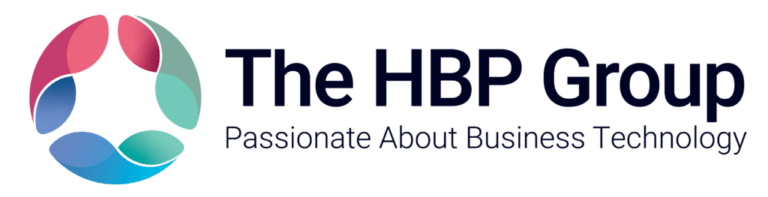How to amend your purchase orders in your Sage 200 system
What can I amend?
What you can amend on your purchase orders depends on how complete the order is.
- You cannot change the order number.
- You can only change the supplier if no goods or services have been added to the order.
- You can add, amend and delete items on an order depending on how complete the order is.
- You cannot change any details once an order is completed.
Amend purchase orders
Open: Purchase Order Processing > Purchase Orders > Amend Order.
- Use the Select orders options to display the order(s) you are interested in.
If you are using Project Accounting, you can search for orders by project. Select the project from the Project Code drop-down list.
Alternatively, click Show All Orders to view every order that has been saved on your Sage 200 system.
- Select the order from those displayed, and click Amend Order. The order is displayed.
- You can change certain details on each tab.
- Order details. You can:
- Change the document dates.
- Add, amend and delete items on an order depending on how complete the order is.
- About amending and deleting order lines
- Change the exchange rate.
- Delivery and Invoicing. You can:
- Change the delivery address if you are not using multiple locations.
- Change the order discounts.
- Analysis Codes. You can change the analysis codes for an order, if you have chosen to Allow amendment of – Analysis codes for order header entry, on the Order Entry tab of POP Settings. Note – Analysis codes are displayed on the Analysis Codes tab for Sage 200 Professional versions from 2023 R1 onwards, but are displayed on the Delivery & Invoicing tab for Sage 200 Professional versions up to 2022 R2.
- Attachments. You can:
- Attach files or links to the order.
- Delete attachments.
- Order details. You can:
- The documents are sent to print once the orders are saved, if you have chosen to print copy orders on the Printing tab of the POP settings.