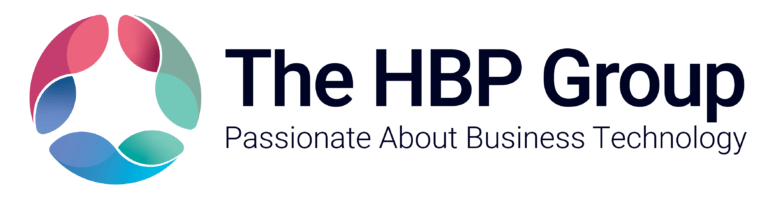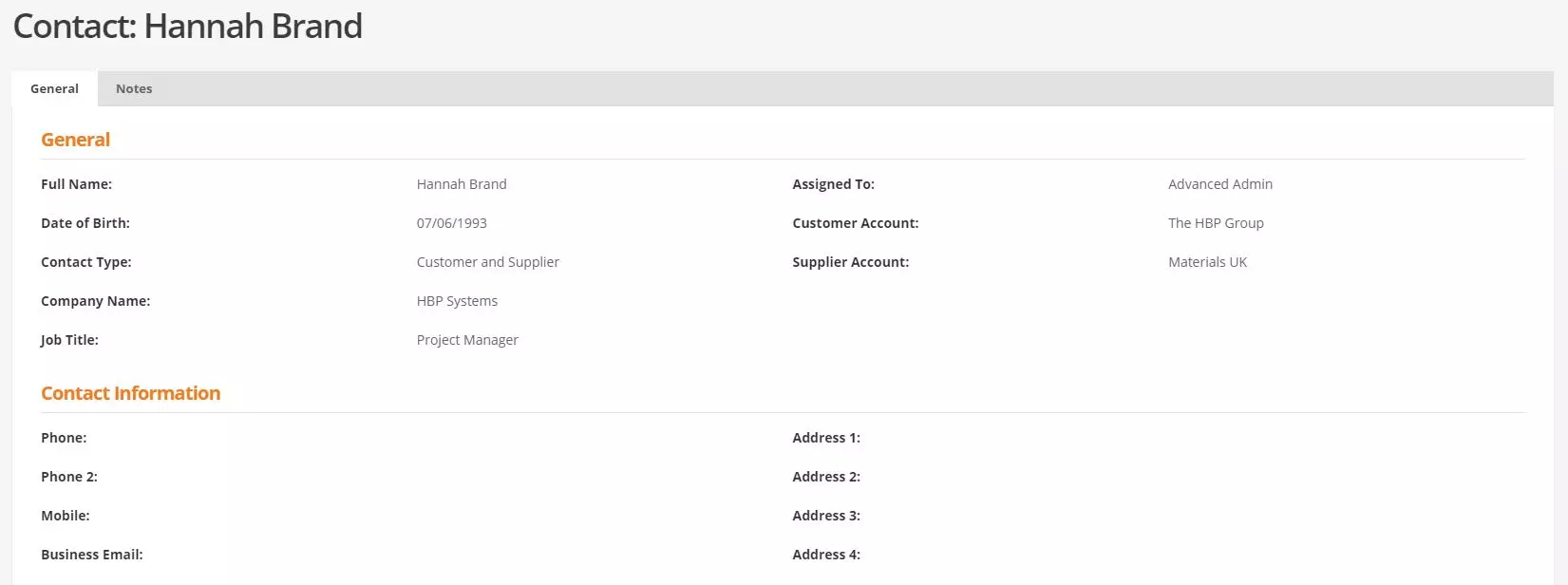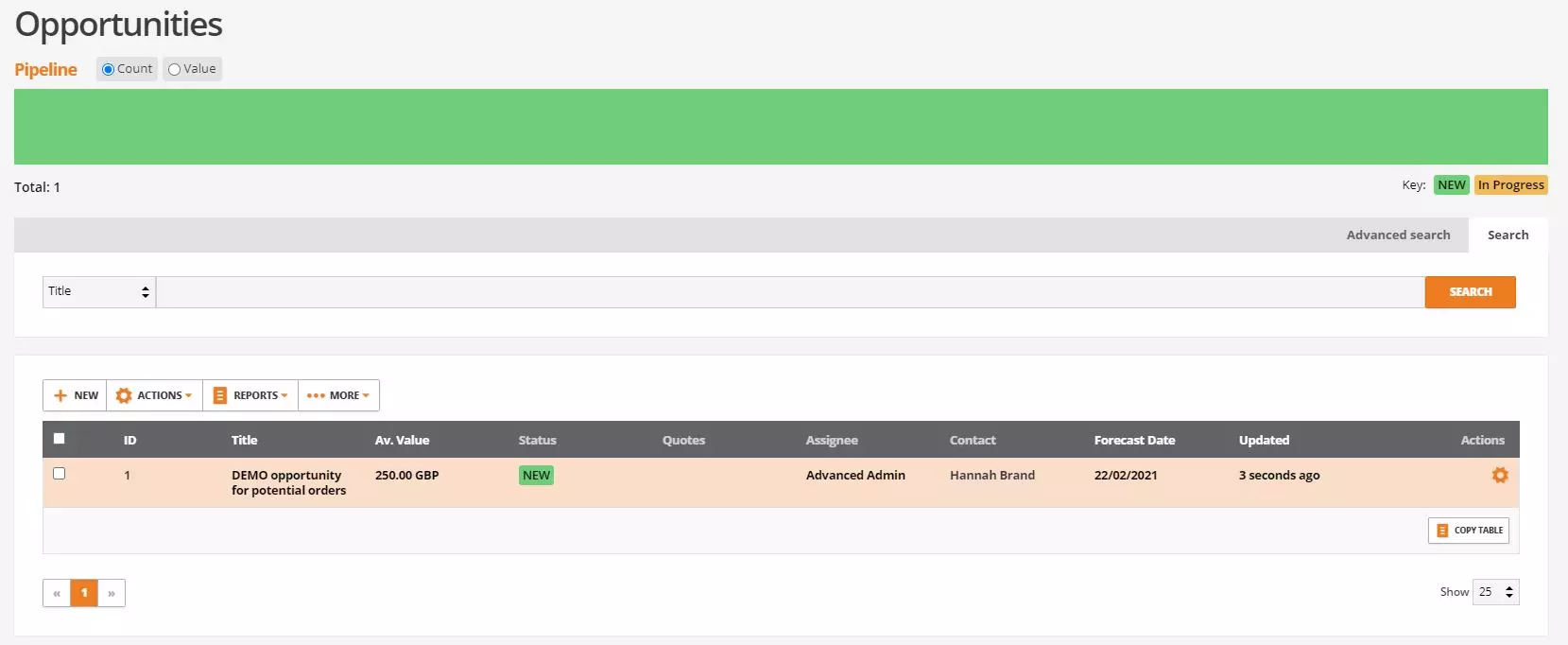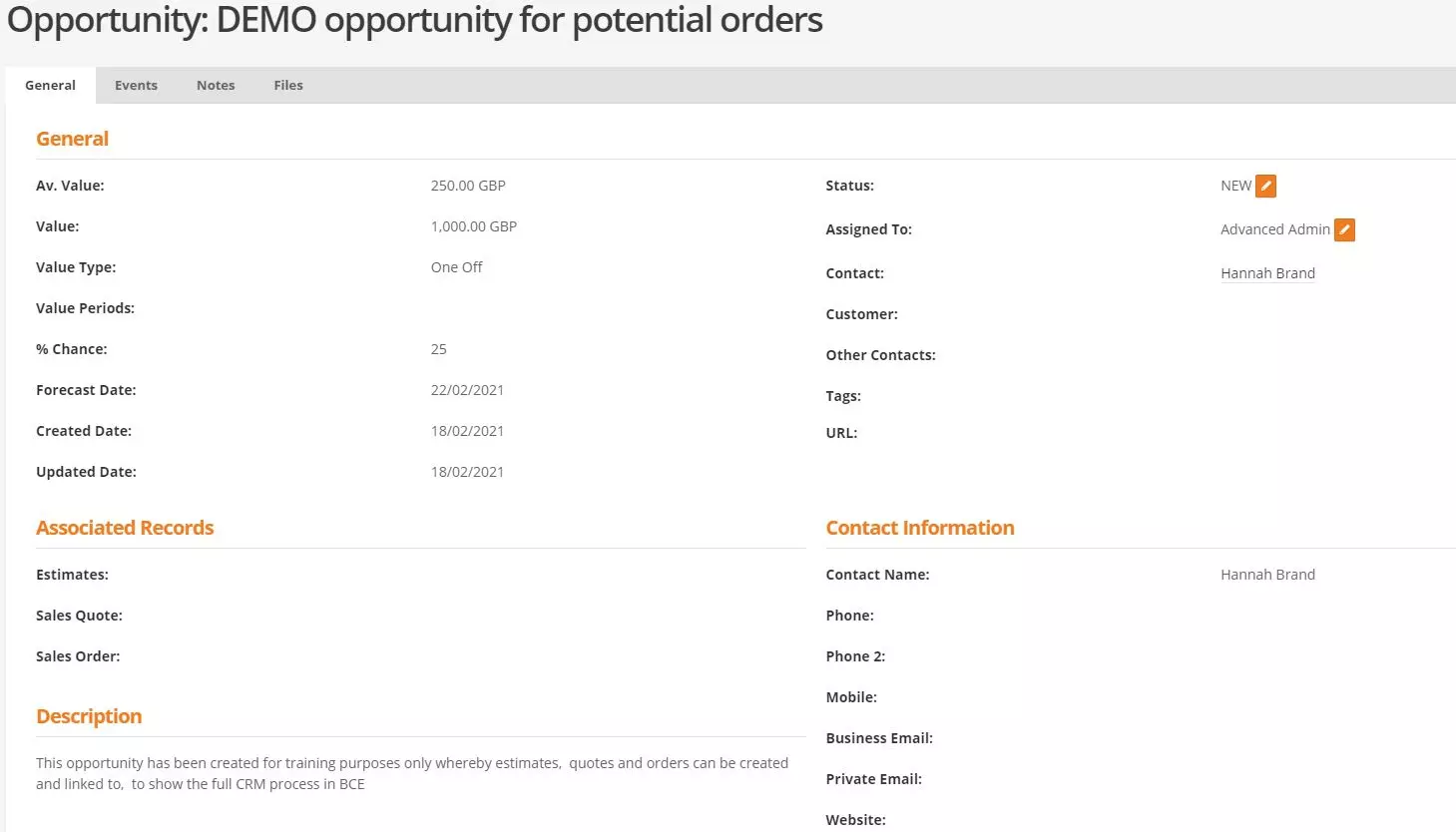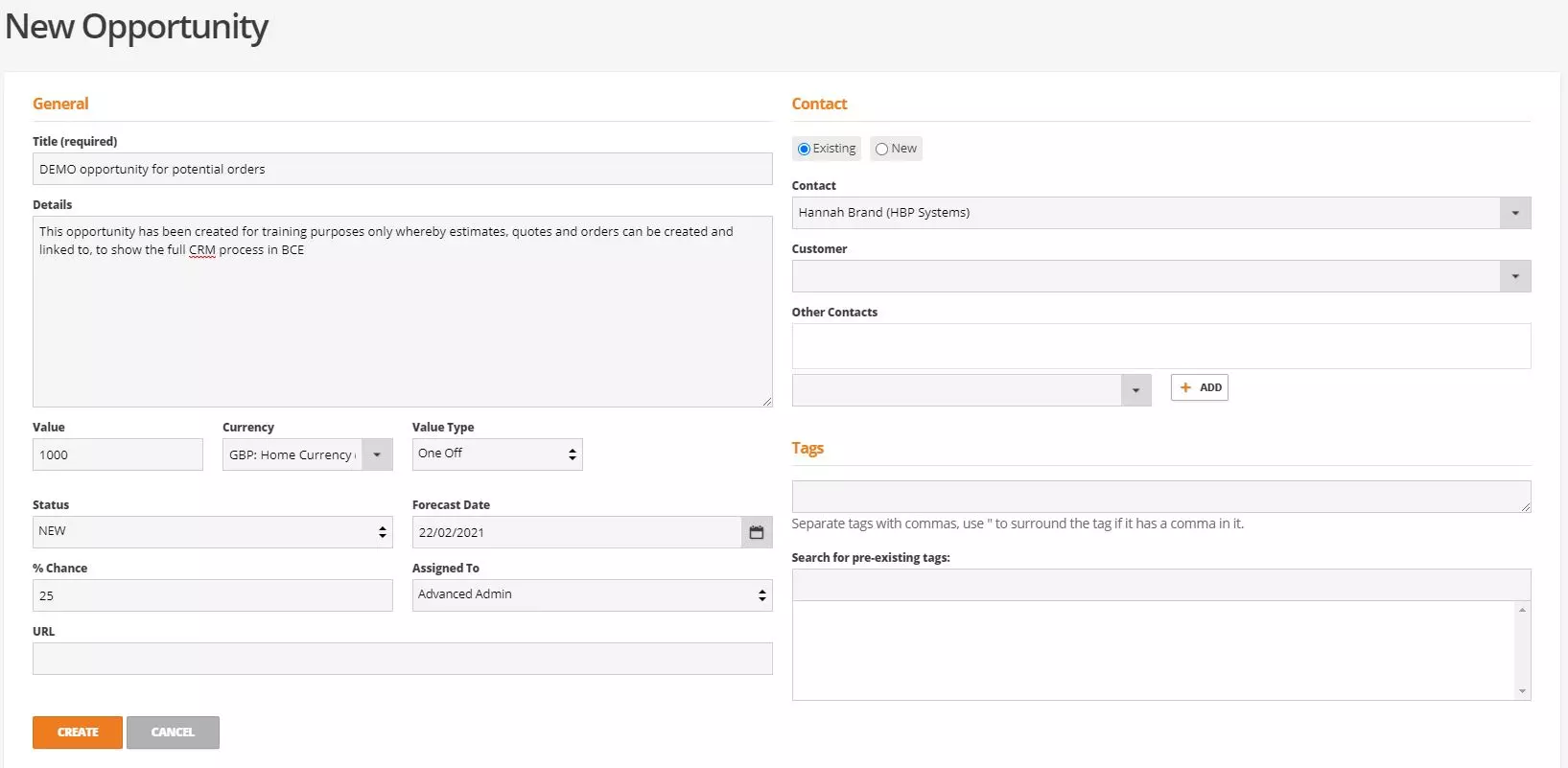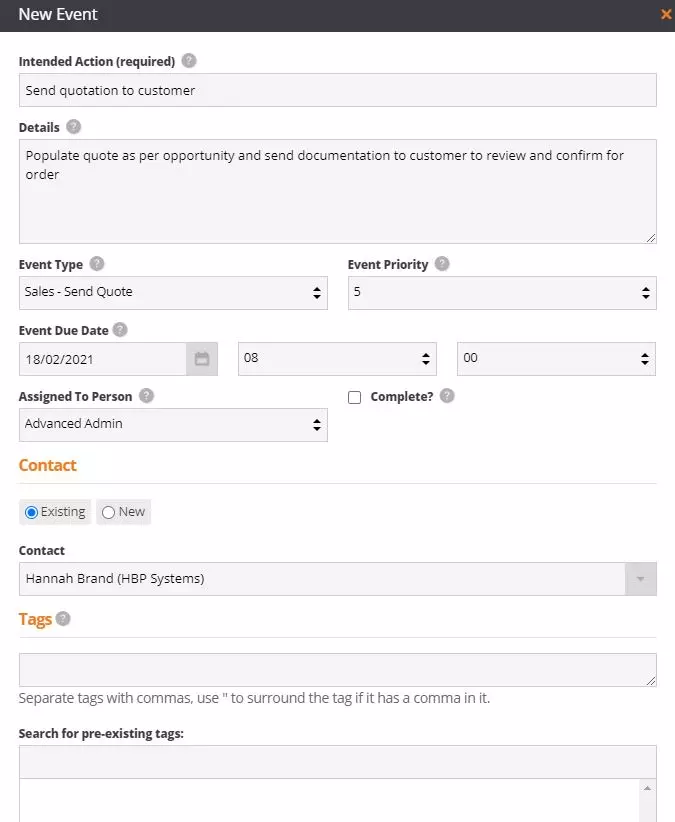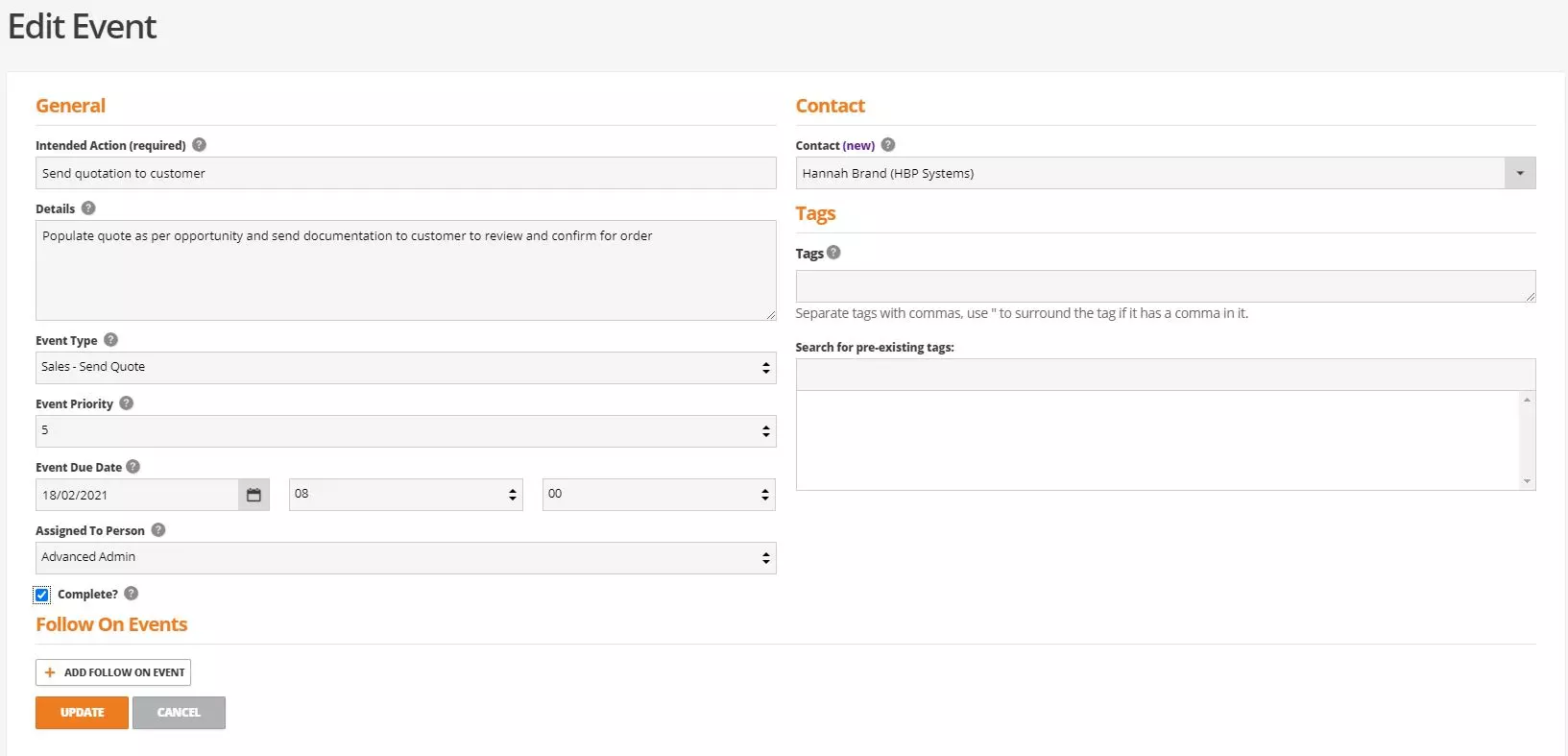Chapter 4: CRM
How to use the sales and support functionality
The CRM chapter covers managing CRM contacts, the opportunities screen, creating new opportunities, raising support tickets, creating repair orders, billing for support tickets and events.
CRM Contacts
Navigate to CRM > Contacts
Contacts in Business Cloud sit under CRM and can be created for customers and / or suppliers who already have accounts with you that they order against or for people who do not yet have an account and may just be a prospect. To link a contact to an opportunity, event, quote or order they MUST be created as a contact first. If it is a prospect, contact who later places an order the contact record can easily be converted into a customer account allow staff to be more efficient with there time.
The contact records are self-explanatory and allow different data to be recorded such as the contacts name, date of birth, job title, web address, phone numbers, email addresses and much more. Not all fields are required however the more information recorded the more users will get out of the system later when it comes to adding contacts to other records, and running reports etc.
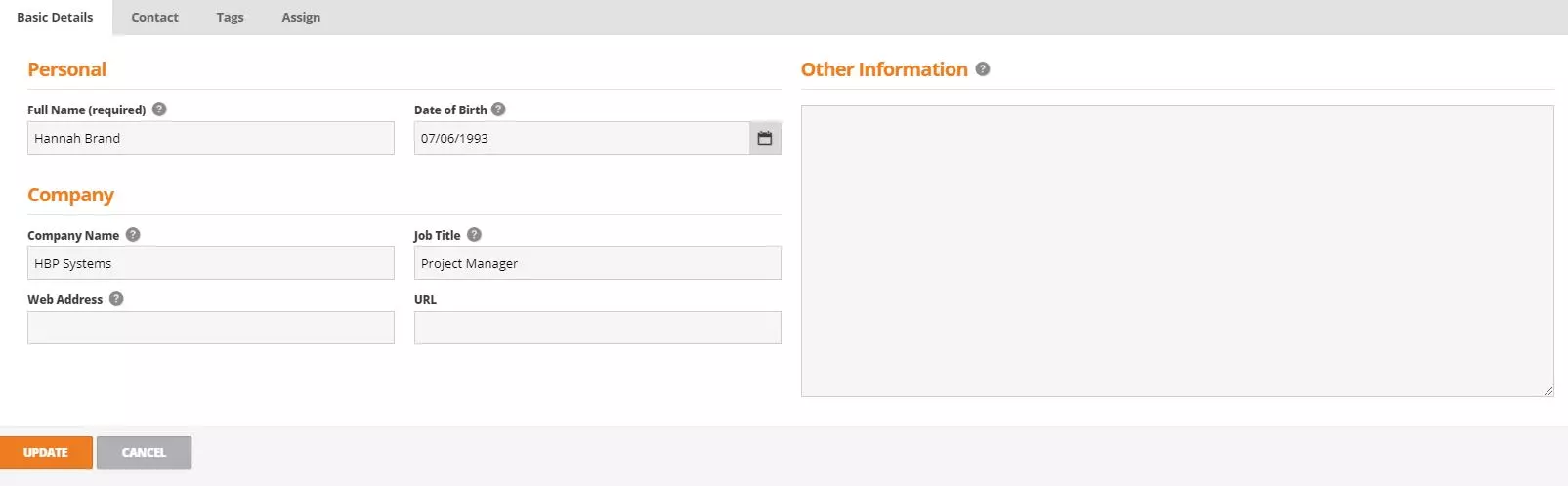
Once a contact has been created it will display on the contacts screen where new opportunities, events and complaints can be created. To view the contact record in detail, select actions against the contact then select show. This will display further information regarding the contact including the contact record set up, linked opportunities, linked events, linked complaints and under the notes tab users can view and add any notes related to the contact.
If a contact has been created as a prospect it can at any point be converted into a customer or supplier account selecting the check box against the contact record from the contacts screen, then select actions at the top followed by create as ‘customer’ or ‘supplier’