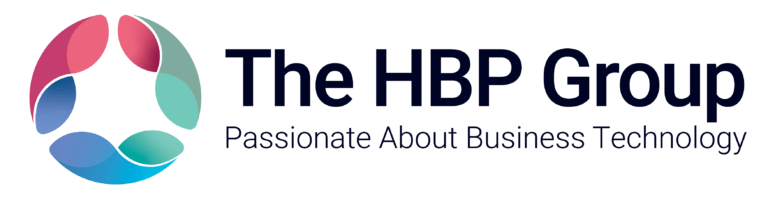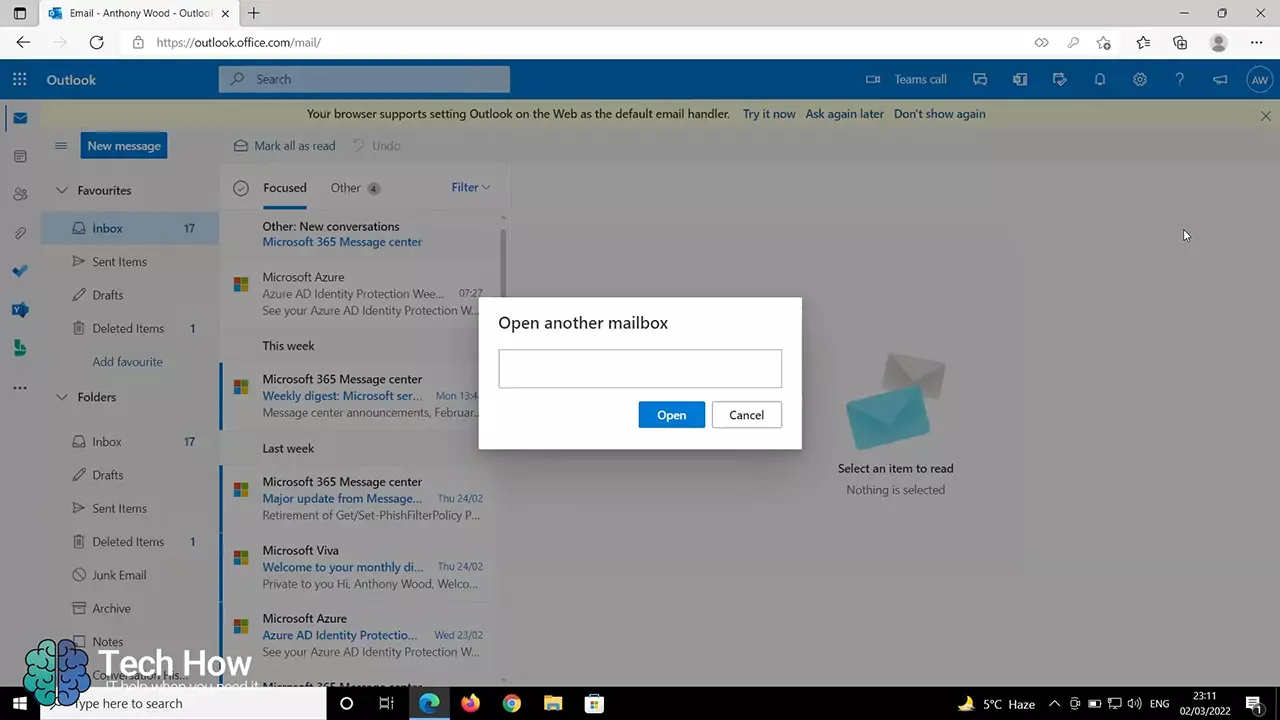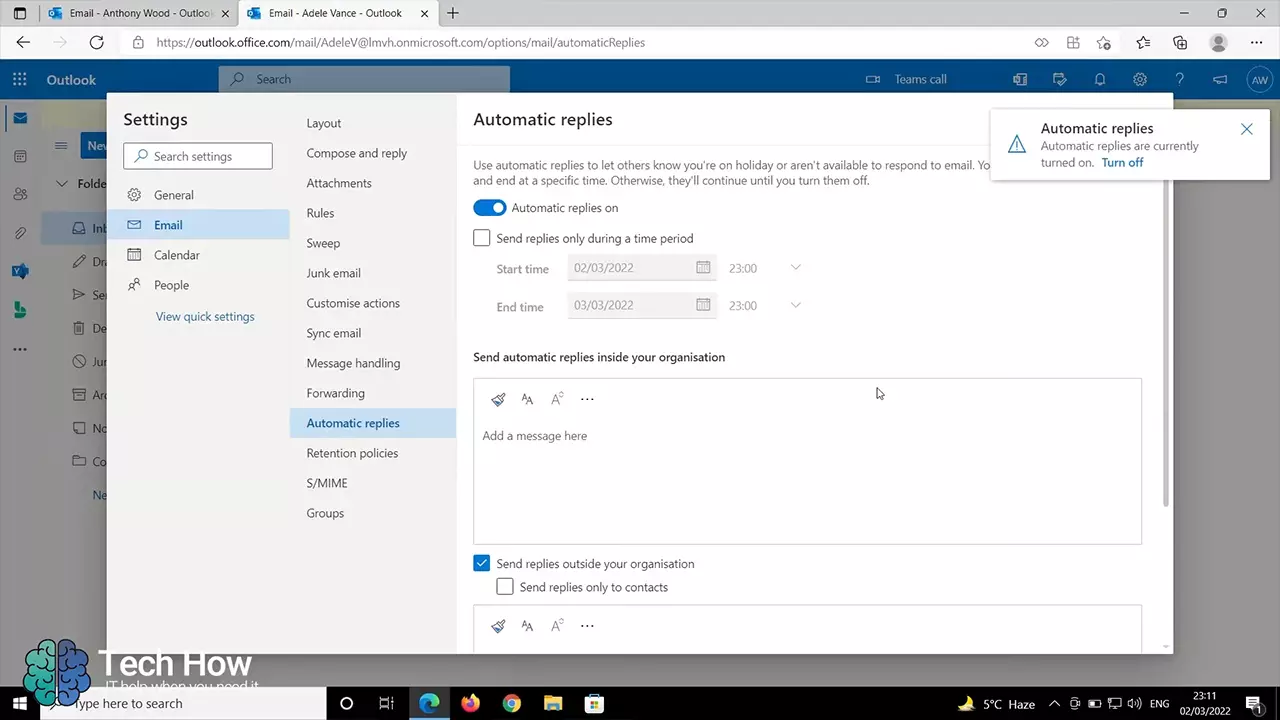How To Set Up Automatic Responses in Another Microsoft Outlook Mailbox
February 08, 2022 | 2 min read | Microsoft Office 365
In this video, Anthony from The HBP Group’s Tech How Team explains how to set up automatic responses in another mailbox in Microsoft Outlook. If you prefer to find out how to do this with written instructions, we have included these further down the page.